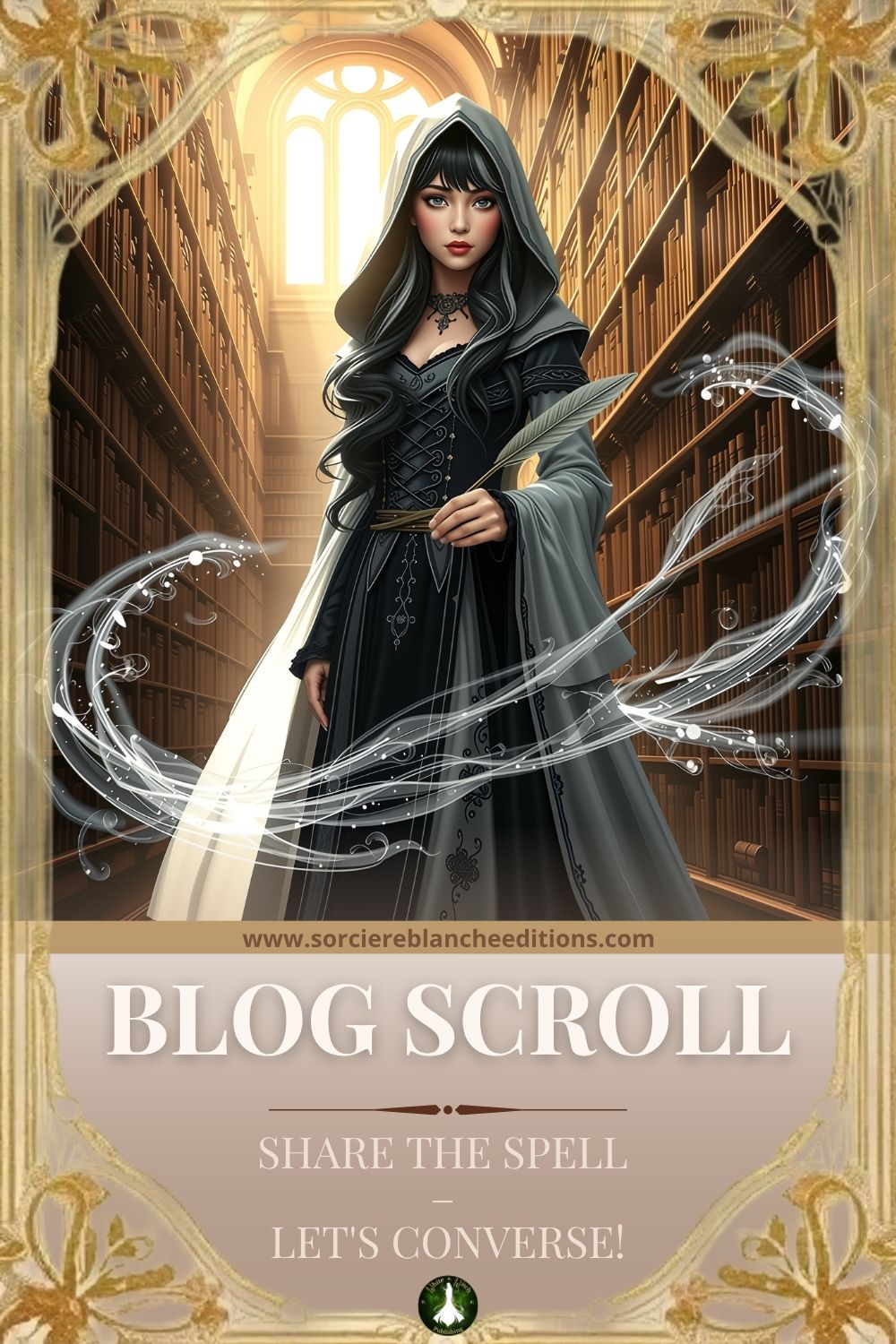
eBook Dedication: Simple and Fun Tutorial
At White Witch Publishing, we've noticed that readers haven't dared yet, or often don't know, that it's possible to dedicate eBooks. That's why we've decided to make this tutorial so our future visitors can make their dedication requests with a light heart!
This tutorial is for both authors looking to expand their "digital know-how" and readers happy to find new ways to have their books dedicated.
Why Dedicate an eBook?
During a normal signing session, meeting the author is part of the experience as much as leaving with your signed book and a little note. So, what's the point of dedicating an eBook?
To be frank, we can easily give several reasons why experimenting with eBook dedication can be just as fun as a paper one. It's even an extra opportunity for the author to be creative and delight their readers ;-).
Thus, when I write a dedication on paper, I only have the choice of my handwriting and the little note I add. Then, there are few possibilities to add some fun to it.
When we create a digital dedication, we can start by choosing a nice, whimsical, elaborate font – it's up to the mood of the moment. We can then choose to integrate images, photos, symbols related to the book or more; the imagination has no limits, as is well known, right? Having fun writing a dedication in a Word document (or Canva or other) to then personalize it as desired before transforming the whole into an image and integrating it into the book to dedicate... well, it's as simple as that to bring an eBook dedication to life.
For those interested in going further with eBook dedication, the Dedee program (see details below) is made for you.
How to Proceed for Visitors Interested in eBook Dedication?
The process is very simple, you'll see. Just send us an email to contact@sorciereblancheeditions.com with the eBook (in ePub format) you want to have dedicated as an attachment, and that's it – we take care of the rest. You'll receive your dedication, directly integrated into your eBook, by return email once we've passed your request to the author concerned.
For Authors Interested: How to Dedicate an eBook?
Now, it's all well and good to know all that's possible with a digital dedication, but concretely, how does it work?
To answer this question, here are our two favorite methods, one that requires a program, the other that requires having a tablet or smartphone with the GoodNotes app (or equivalent) installed – both, however, allow you to be creative ;-) so let's go.
Method 1: The Dedee Program
It's a program created by an author for authors, available for download since 2014.
With this method, the reader sends their eBook (ePub format) to the author via email, and the author simply follows a few steps (see below) to create their dedication.
Step 1: Create the Dedication
You can use Word, Canva, another program or the one integrated in Dedee – it doesn't matter, the process is the same.
Step 2: Transform the File into a JPG Image
Doing so, don't forget to reduce the image size so that it is the right dimensions to ensure optimal email exchange. You can't imagine how it makes everyone's task easier when the image is the right size from the right start.
Step 3: Open Dedee and Select Your ePub (ePub box → browse)
Then choose the location for the dedication in the same name window.
Import your image (background image box → browse), select appearance options and add the text.
Your dedication draft appears in the large white square.
When the result suits you, click "insert". This will place your dedication in the chosen location. Save the file and you're done.
Step 4: You Just Have to Send the Dedicated eBook Back to the Reader by Return Email
And there you have it, you've sent your first dedicated eBook. Well done, you've added a new string to your bow! ;-)
Some Practical Info on Dedee
- The program is downloaded under individual license. If you write under multiple pen names, you'll need a license per pseudonym.
- A license is not limited to one computer. Dedee can be installed on a desktop in addition to a laptop without issue as long as the operating system is the same on all computers (PC or Mac).
- The price for a license is less than 40 euros for a lifetime download, updates included.
- The program is available in PC and Mac versions.
- Dedee is available in French and English versions.
- Dedee is a program, not an app, so it is not available on tablets or smartphones. For that, there is method number 2 described below.
Method 2: Using GoodNotes (or Equivalent App)
Imagine you're at a book fair, you've made some purchases, but you've also come to see authors whose eBooks you've already bought.
Wouldn't it be great to take a photo with the author and ask them to sign and dedicate your eBook, then add the photo you've just taken?
With your digital notebook specially for dedications (we even offer a digital dedication notebook in White Witch colors – subscribe to our newsletter for more info).
The idea here is that you'll be able to play it cool in front of your favorite authors and leave with a beautiful souvenir to boot ;-).
Step 1: Choose Your Notebook
For this, you can use GoodNotes templates, your own creations, or find notebooks to your taste on the net – it's up to you.
Otherwise, opt for our White Witch-colored notebook!
Step 2: Prepare Your Notebook
Choose the eBook you want to have dedicated and take a screenshot of its title page.
Then insert this image on a page of your notebook.
For a bit more fun, you can make a montage and insert the book cover on the same image or insert the book cover image on the page before the one containing your title page. It's up to you what you prefer.
Repeat the operation for each title page of the eBooks you want to have dedicated.
Important point: create one title page per notebook page, same for cover images.
The advantage with GoodNotes is that you can add as many blank pages to your notebook as needed with ease, so take advantage!
Step 3: Take Your Notebook with You to Book Fairs
You're all set, you have your beautiful digital notebook, ready to go and downloaded on your smartphone or tablet.
All you have to do is visit the stands of your favorite authors when you're at a fair and have them sign your notebook, not forgetting to add a souvenir photo with the author if they agree, of course. But generally, authors are happy to delight their readers, so don't hesitate ;-).
To Conclude
You're now ready to make your eBooks even more personal and playful than before.
Hoping this tutorial pleased you and gave you good ideas, the White Witch says see you soon.
Take care of yourself :-)
Explore Our Spellfilters
Discover Other Articles
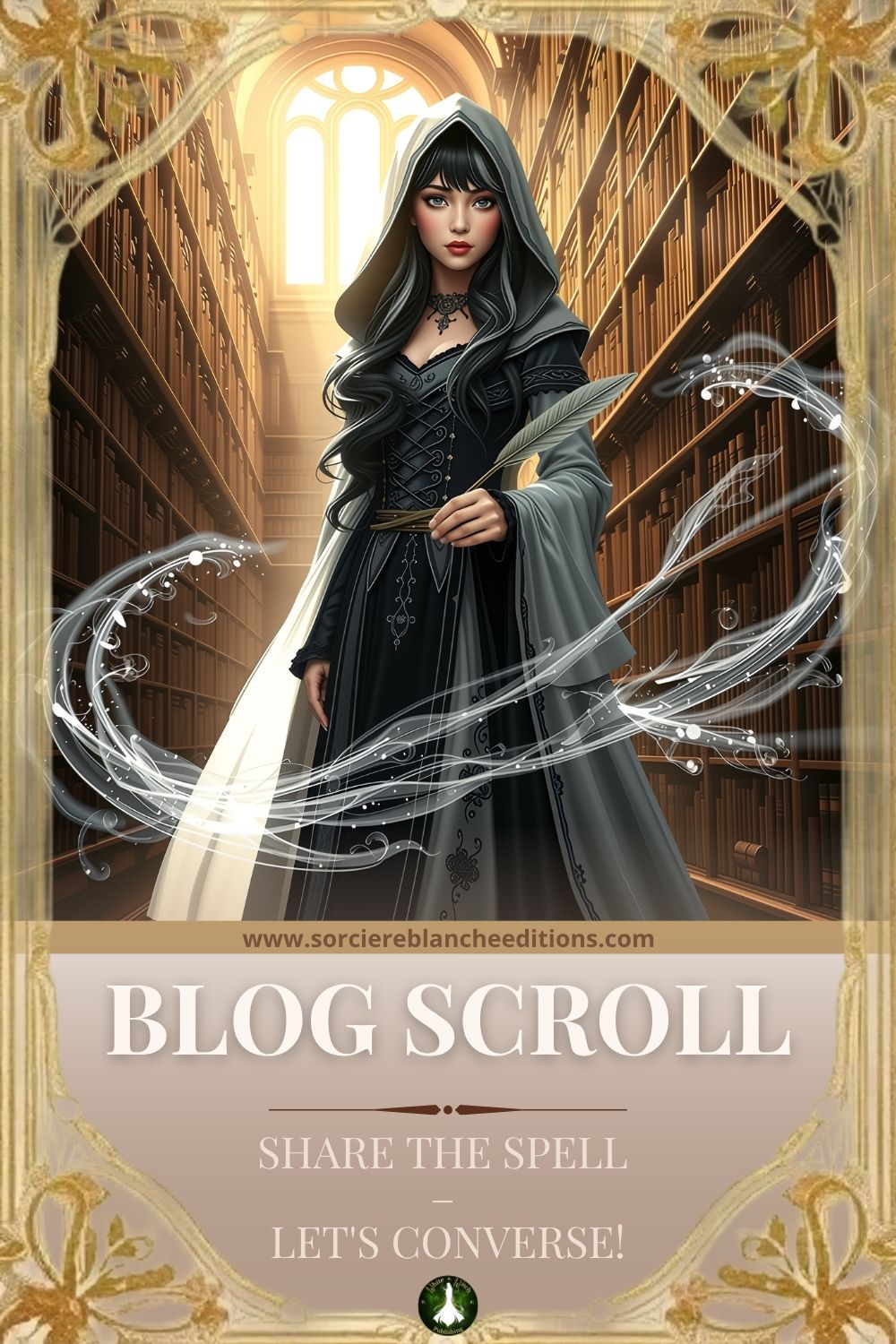
Discover White Witch Publishing: An Enchanted Bilingual Publishing House!
October 1, 2025 marks a turning point in the literary landscape with the launch of White Witch Publishing...
Continue Reading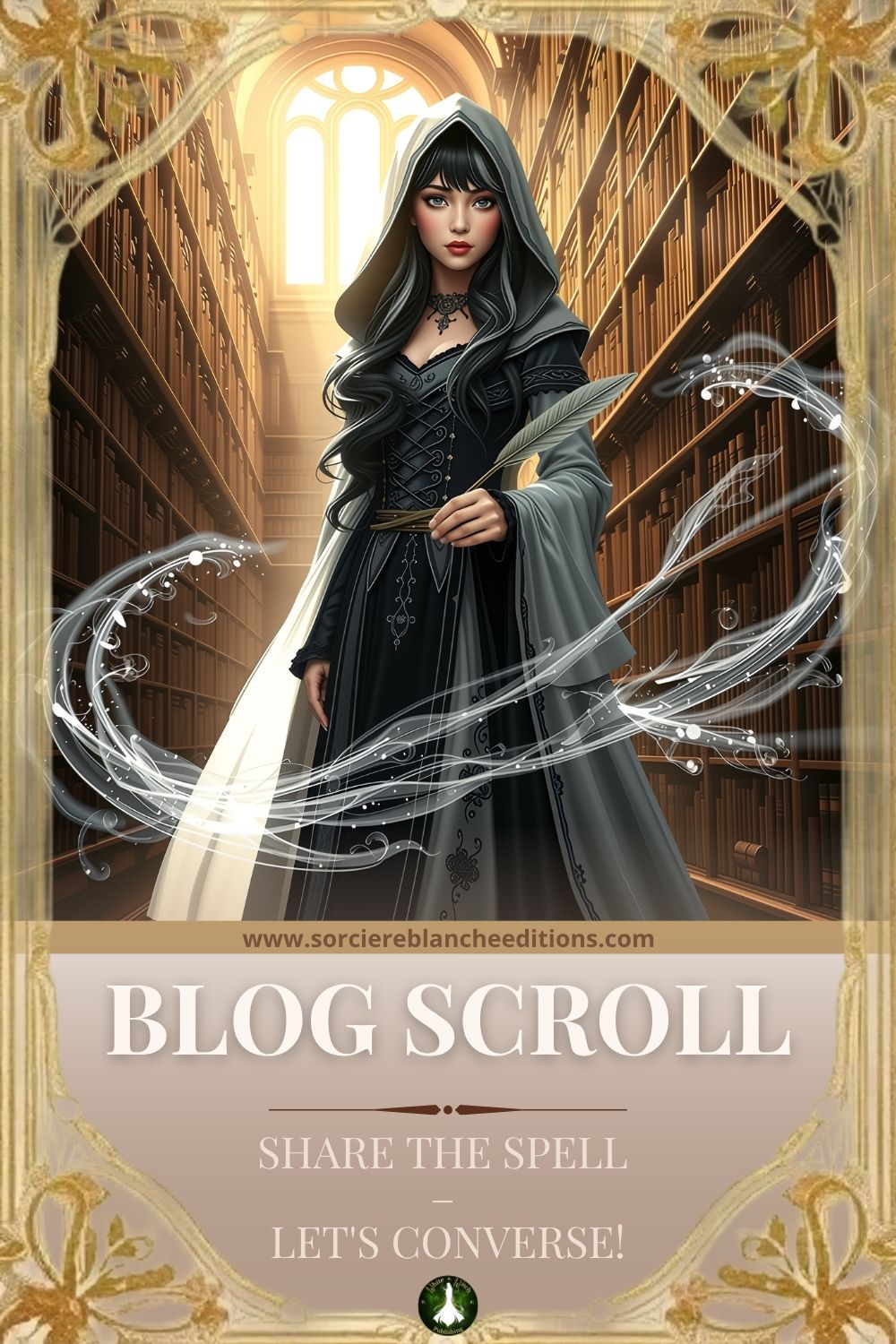
Whispers of Objects and Secrets of Plants – The Roots of Our Stories
What if an old piece of furniture or a simple dried flower whispered its story to you?...
Continue Reading
Leave a Comment
Share your thoughts on this article! (Comments in development)